Azure Apps Provisioning to External Users
So, you’re finally deploying your apps to Azure like there’s no tomorrow, through
a solid CI and CD process, and everyone is happy about it.
Then you realize you still have one challenge: you need to provide those apps to your customers
in a smooth but secure way, just like you’ve been doing for years with Active Directory Federation, where the
customer logs onto his own AD, and
from there he can access your apps.
How to achieve that in Azure?
Turns out that (after solving a few puzzles – we know MS documentation, don’t we) it is quite
simple!
First you need to invite your customer to join your Azure Active Directory; this is done in
the New Portal by opening the Azure Active Directory “menu blade”.
Then click on the menu item Users and groups.
Then click on the menu item All users.
Here you can invite an external user to join your AAD as a Guest; this will give your customer enough permission to use your Azure deployed apps (that you assign
them permissions to), without being able to access your other Azure resources.
NOTE: It is also possible from the Classic Portal (only) to add an external
user by creating a full user within your Active
Directory, but that’s out of scope here.
Now click on the New
guest user link.
Here you will simply write your customer email address, and
optionally a personal message to be included with the invitation.
Once this is done, and email message will be sent to your
customer inbox, looking like this.
:)

Yes, first you need to assign permissions to some app that you want your customer to be able to use.
This can be done in the Azure Portal, within the Azure Active Directory section, under Enterprise Applications. Select the Application you need to assign, then click on the Users and groups menu item.

From here you can click on the Add user button.

There you will be able to select the user(s) you want to assign to the App, and if any AppRole has been defined in the App Manifest, assign those as well.
Now your customer can access the same page again, but now he
will see a list of allowed Apps.
And that’s it!





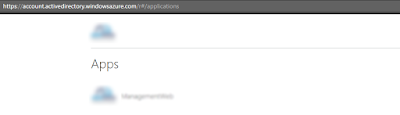



Comments
Post a Comment